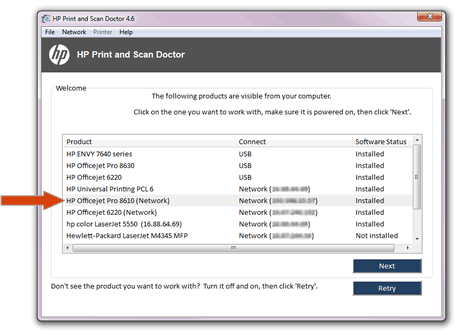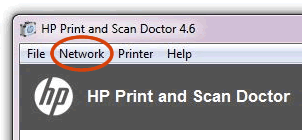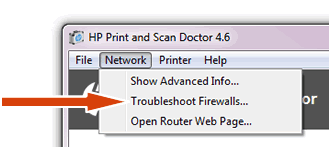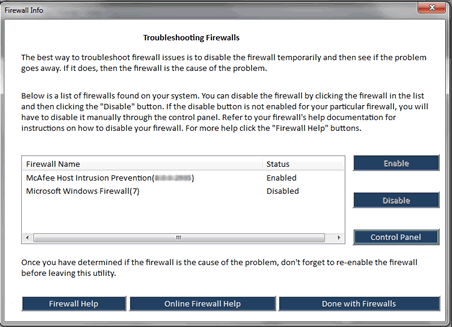Firewalls are intended to block threats from outside your network, but can sometimes block communication between devices on your network and cause problems when using network printers. Problems you might experience with firewalls include not being able print, the printer not being found on the network, or the printer status displays as being disconnected or offline, even though the printer is connected to the network. You can use the HP Print and Scan Doctor to troubleshoot issues with the firewall.
-
On the desktop, double-click the HP Print and Scan Doctor icon (
 ) to open the tool.
) to open the tool. -
Under the Product heading of the Welcome screen, click the name of your printer, and then click Next.Figure : Click the name of your printer

-
In the HP Print and Scan Doctor window, click Network.Figure : Click Network in the HP Print and Scan Doctor window

-
In the drop-down menu, click Troubleshoot Firewalls.Figure : Click Troubleshoot Firewalls in the drop-down menu

-
Follow the on-screen instruction to resolve firewall issues, or click Firewall Help or Online Firewall Help for more information.Figure : Example of the Troubleshooting Firewalls window


 ) to open the tool.
) to open the tool.