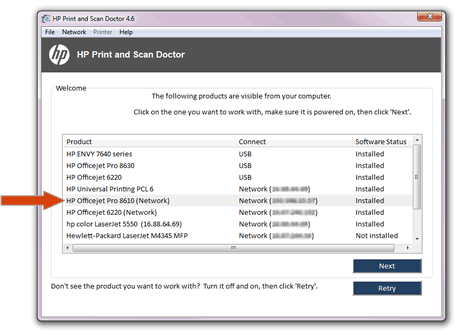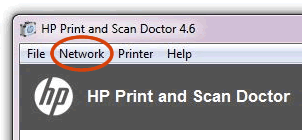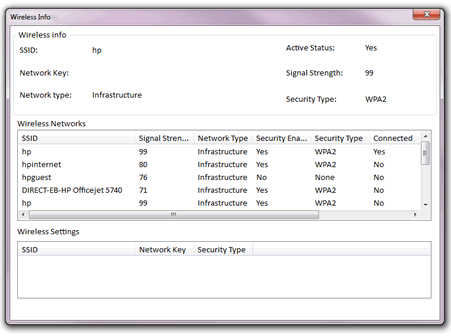You can use the HP Print and Scan Doctor to view the printer’s IP address, Mac address, signal strength, connection, network, and security types.
-
On the desktop, double-click the HP Print and Scan Doctor icon (
 ) to open the tool.
) to open the tool. -
Under the Product heading of the Welcome screen, click the name of your printer, and then click Next.Figure : Click the name of your printer

-
In the HP Print and Scan Doctor window, click Printer.Figure : Click Network in the HP Print and Scan Doctor window

-
In the drop-down menu, click Show Advanced Info.Figure : Click Show Advanced Info in the drop-down menu

-
Review the information that displays to find the IP address, Mac address, signal strength, connection, network, and security types, and other network information about the printer.Figure : Example of the Advanced Info window

-
If your printer is connected to a wireless network, you can click Show Wireless Info for more information about your wireless connection, such as the SSID name, wireless status, signal strength, and security type.Figure : Example of the Wireless Info window


 ) to open the tool.
) to open the tool.